How to Connect Your Phone to a TV Wirelessly

Ever come across a situation that shows a great photo or video on the phone only to have everyone lean in and squint at the small screen? That where when the big TV in your living room suddenly feels like the better choice.
The good news is that you can easily connect your phone to your TV without a single cable. No messy setup and no any tech degree required. Whether you use an Android or an iPhone and whether your Smart TV is from Dyanora, Samsung or LG, there is a quick way to get your phone content on the big screen.
Let us walk through the simplest and most reliable methods that is from casting a movie to mirroring your entire screen.
Casting vs. Screen Mirroring : What is the Difference?
Before diving into the steps, its worth knowing these two terms. Even though they sound similar but work differently.
Casting:
When a video is cast from an app like YouTube or Netflix then the phone simply tells the TV to fetch that video from the internet and play it directly. After that the phone works like a remote control and it can still be used for browsing, texting or calling while the video keeps playing smoothly on the TV.
Screen Mirroring :
This is like using a wireless HDMI cable. Everything you see on your phone may be apps, messages or games which appear exactly the same on your TV in real time. It is perfect for showing photos, playing mobile games or giving presentations.
For watching movies and shows, casting is usually the smarter choice. For displaying what is on your screen, mirroring is the way to go.
Before You Start: Quick 3 Step Checklist
Avoid the most common connection problems by checking these first:
- Same WiFi Network : Both phone and Smart TV must be connected with same WiFi.
- TV Input Setting: Make sure the TV is set to Smart or Home mode not HDMI or AV.
- Phone Settings: Keep WiFi on and make sure Airplane Mode is off.
Once these are ready then you are all good to go.
How to Connect Your Phone to a Smart TV
Let us look at the easiest methods depending on your device type.
Method 1: Using Cast which is Best for Android and Chromecast Built In TVs
This is the simplest way to stream from Android phones. Many modern Smart TVs including Dyanora TVs already come with Chromecast built in.
- Make sure both Android phone and TV are connected with the same WiFi.
- Select an app that supports casting like YouTube, Netflix, Jio Hotstar or Amazon Prime Video.
- Start playing your video.
- Tap the Cast icon means a small screen with WiFi waves
- Select your TVs name e.g., Dyanora Living Room TV.
That’s it your video will start playing on the big screen while your phone becomes the remote. You can even lock your phone or use other apps simultaneously.
Method 2: Using AirPlay which is best For iPhone and Apple Users
If you use an iPhone, AirPlay is your go to tool. It is Apple’s built in wireless streaming feature and many new Smart TVs including Dyanora models that support it.
To mirror your screen :
- Connect iPhone and TV to the same WiFi network.
- Swipe down from the top right corner of your iPhone to open the Control Center.
- Tap Screen Mirroring is the icon with two overlapping rectangles.
- Select your TV from the list.
To cast a specific video:
- Open the video in your app like Photos or Apple TV+.
- Tap the Share or AirPlay icon.
- Choose your TV.
Your iPhone screen or video will appear instantly on your TV.
Method 3: Using Built in Screen Mirroring for Smart View / Miracast
Most Android phones and Smart TVs include wireless screen mirroring support often through Miracast technology.
- On Samsung phones, it is called Smart View.
- On Pixel, OnePlus and others.it may appear as Cast or Wireless Display.
Steps:
- Pull down the notification bar to access Quick Settings.
- Select Smart View, Screen Cast or Wireless Display the name may vary by phone brand.
- Select your TVs name.
- Accept the connection request on your TV if prompted.
Your phone entire screen will now appear on the TV which is perfect for photos, games or documents. For a better viewing experience turn on phone sideways for full screen mode.
What If the TV Is not Smart?
No Smart TV? No problem.The one can still connect phones using simple streaming devices also called dongles that plug into TVs HDMI port directly.
- Google Chromecast: Adds full Cast capability instantly.
- Amazon Fire TV Stick or Roku : Comes with apps along with remotes and screen mirroring features.
Once connected, they work just like a Smart TV.
Dyanora Insight: Get Smoother Streaming
If the screen mirroring looks choppy or delayed then the issue is usually WiFi speed.
Most routers broadcast two networks:
- 2.4 GHz: Slower but longer range.
- 5 GHz: Faster but shorter range.
To enjoy seamless mirroring without lag then connect both devices to the 5 GHz network if it is available.
Troubleshooting Made Easy
Having issues? Try these quick fixes before giving up:
TV not showing up on your phone?
→ Both devices must be on the same WiFi network.
Connected but only black screen?
→ Some apps like Netflix block mirroring due to copyright. Use the Cast icon instead.
Connection failed or stuck?
→ Restart your phone, TV and WiFi router. This solves most glitches instantly.
Phone to TV: Wireless Setup Flowchart
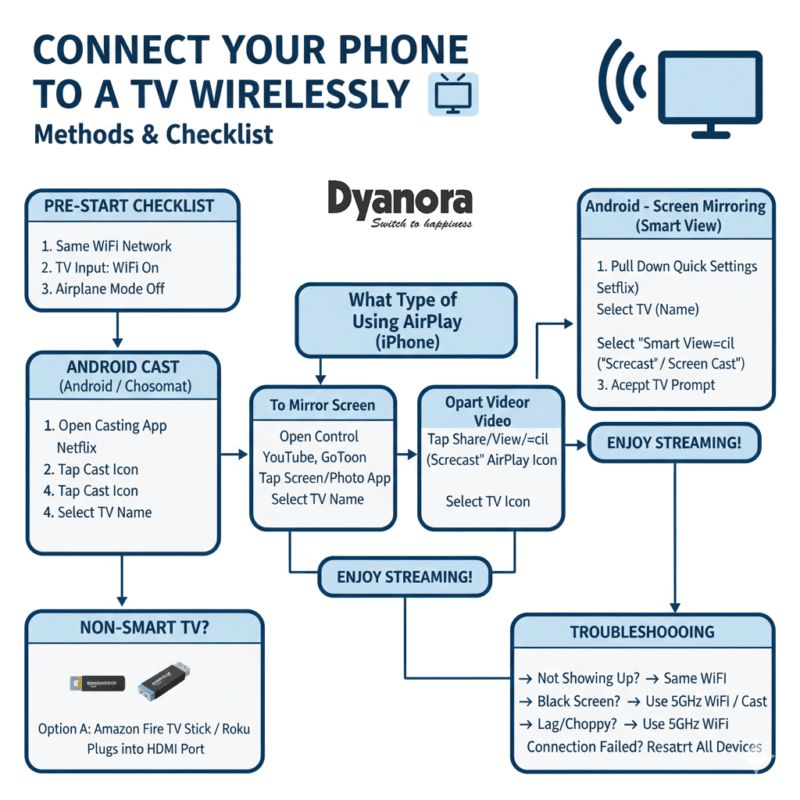
People Also Ask
Q1: Is WiFi necessary to connect a phone and TV?
Yes.Many Android phones use Miracast WiFi Direct which connects directly to TV and no router is needed.
Q2: Why does my screen mirroring lag?
Screen mirroring sends live video data continuously which can slow down on weak WiFi. For smoother playback use Casting instead and TV streams the video on its own.
Q3: Can I use my phone while casting?
Absolutely. Once the video starts playing on your TV. your phone is free for other apps or calls.
Q4: Can I connect through Bluetooth?
Not for video. Bluetooth only supports audio or remote functions for that matter use WiFi based methods for screen sharing.
Conclusion: Bring the Big Screen to Life
Wireless connection makes entertainment simpler than ever. Whether someone is watching a movie, streaming a concert or showing photos but connecting phone to your TV only takes a few taps.
Remember:
- Cast for movies and streaming apps.
- Mirror for photos, games or presentations.
And if you are using a Dyanora Smart TV then you are already one step ahead because every model is built for effortless casting, mirroring and pure viewing comfort.
So go ahead, connect along with the stream and enjoy your content the way it was meant to be on the big screen.
